9 ways engineering teams can update Jira issues in Slack

Your engineering team has a strong feeling about taking time out of the work to update JIRA issues. As a manager, you do not want to keep reminding your team members to update Jira.

Ideally you want Jira up to date always and automatically so you have the current information on the status of the project and keep all stakeholders on the same page. But in reality, it requires a lot of nudging to get everyone on the team to update Jira.
Updating Jira issues requires developers to shift context from work to open the Jira app and navigate many screens and fill a long form to complete even a simple task.
What if developers do not have to switch context and can simply reply to an automated nudge directly in Slack with a button click to make updates. Allowing the least friction path to issue updates is a win-win for both developers and project stakeholders.
In this blog we look at the different ways to quickly update Jira issues in Slack using Troopr’s Jira Slack integration.
Integrating Slack and Jira
Before you can start updating Jira issues in Slack, you need to install a Slack app that connects to your Jira. There are a few options for this including Troopr. You can read about them and why Troopr is the best Slack integration for Jira.
Issue update actions in Slack
All issue update actions that your team needs can be done directly in Slack using Troopr. Typically issue update actions include updating status, updating one or more issue fields, adding comment(s), logging time, linking issues and adding watchers to the issue.
We will look at many ways to perform these update actions in Slack.
9 ways to update Jira issues in Slack
Here are 9 quick ways to update Jira issues in Slack
- Use command
- Update with emoji action
- Find command and update
- List command and update
- Open Launcher and update
- Add attachment
- Update in dashboard
- Update with “Comment it” message action
- Use Task Check-in
We will get into details on how each of them work.
1. Use command
Troopr allows you to create Jira issues right within your Slack channels by using the simple '/t' commands. Just type in "/t create" and a Slack form will pop up.
For example, let's say you want to update “TP-100” issue status to “done”. In any Slack channel, just type
/t status TP-100 done
This will instantly update the status of that issue in Jira.
You can also have the command include any number of issue fields.
Example: /t update TP-100 +Priority:High +Description:Fix the 403 error in the home page of our app + Assignee: @Alice + Affects versions: v5
With the prebuilt '/t update’ command, your team can quickly update Jira issues in Slack. For more details read this documentation on Slack commands for Jira.
What if your team members want their own custom update commands. Troopr has support for custom command creation that allows you to do exactly that.
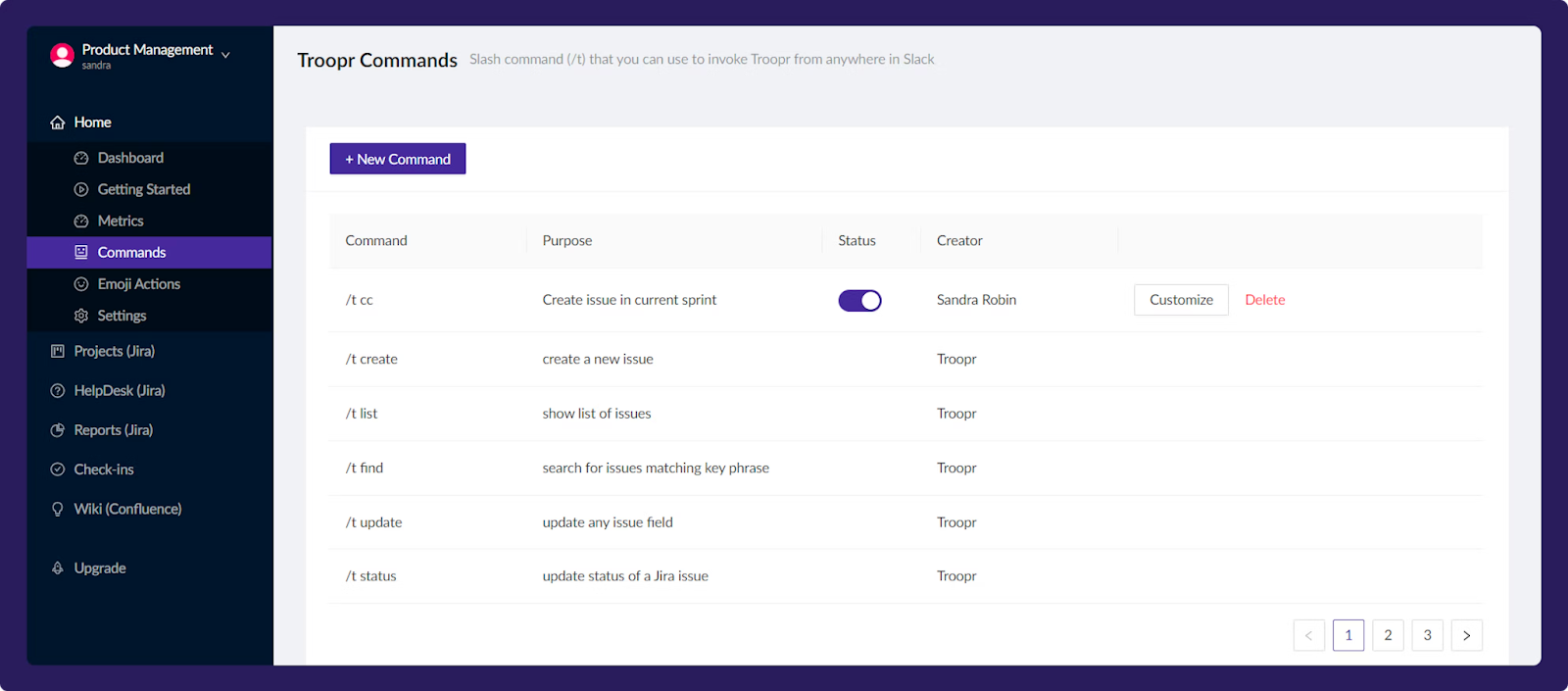
Let's say you frequently update an issue to assign it to yourself and update the status to “in-progress”. You can create a command called take and configure it accordingly and use it like any of the prebuilt commands.
/t take TP-100
Troopr administrators can create and customize commands for their team. Read more about custom Slack commands for Jira here.
2. Update with emoji action
Troopr emoji actions assist users to update Jira issues in an easy and fun way in Slack. Users can just add an emoji to update the Jira issue. Some of the prebuilt emoji actions include:
💬 - Add the Slack message as comment to an existing Jira issue
👀 - Assign the issue to yourself
✅ - Mark the issue status and resolution as done
These emojis can be customized or you can create your own using Troopr’s custom emoji action builder.

As a Troopr workspace administrator, you can also create custom emoji actions for the whole team.
3. Find command and update
You can find any Jira issue in Slack by using the /t find (keyphrase) command in any Slack channel. Troopr will show the issue(s) matching the keyphrase with all the details about the issue along with update action buttons.

Now you can use the buttons in the issue card to make updates including status update and any update to the field attributes.
4. List command and update
You can list all your Jira issues in Slack by using the /t list command in any Slack channel. Troopr will show the issue(s) matching the keyphrase with all the details about the issue along with update action buttons. List command result also comes with granular filtering and sorting options.

Now you can use the buttons in each issue card in the result to make updates to that issue including status update and any update to the field attributes.
5. Open launcher and update
You can access all Troopr functionality in “Troopr Launcher”. Just type the command /t in any Slack channel to open the Troopr Launcher.
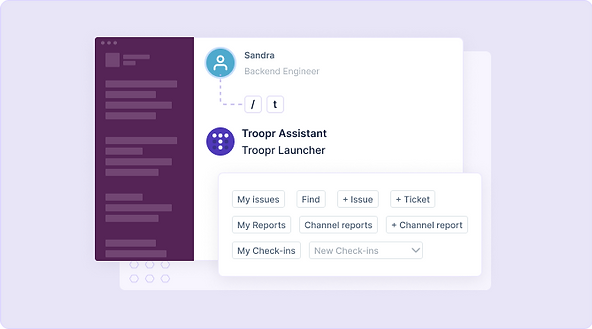
This opens Troopr Launcher. Then click the Find or “My Issues'' button and update the issue from the results.
6. Add attachment
Often you want to be able to add media attachments from Slack channels to Jira issues. With Troopr added to your channel, you can simply mention the issue key while posting the media in the channel and Troopr will take care of adding the media as attachment to the issue.
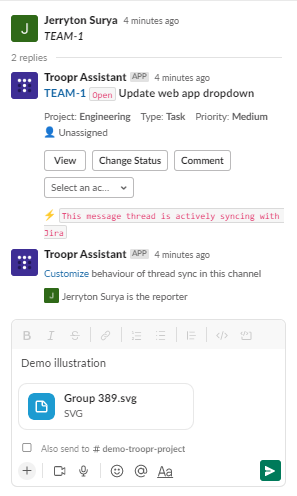
You can also add attachments by just posting the one or more attachments in Slack thread. You have to enable bi-directional updates in that Slack thread. Read more about how image attachments work automatically in Slack threads here.
7. Update in dashboard
You can update issues in Troopr Apphome. Apphome refers to the “Home” tab you see when you click on “Troopr Assistant” in your Slack workspace. This is a persistent page that shows personalized content for every user. You can see your issues or search one and update the issue all from within the apphome interface.
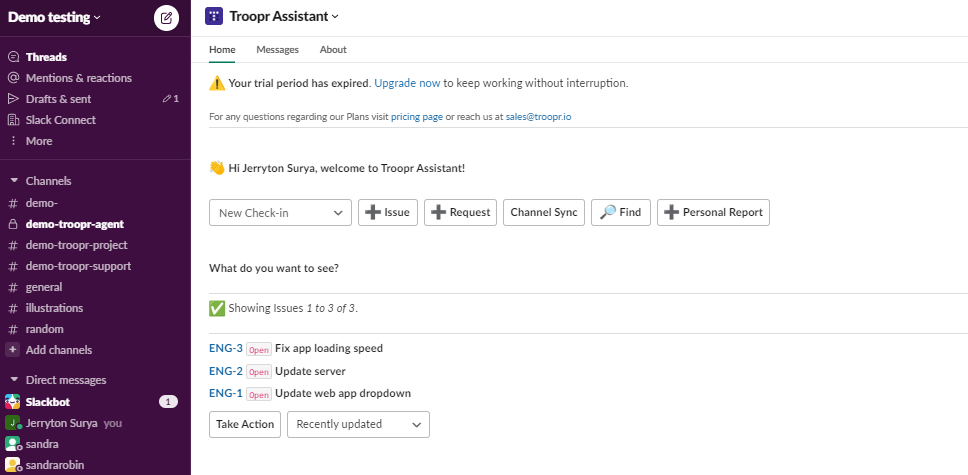
8. Use “Comment it” message action
You can add a Slack message as a comment to an existing Jira issue. Simply click on "More actions" within the message and select "Comment It". From there, you can search for the relevant issue using the issue key or summary and then submit to add the comment.

9. Use Task Check-in
Troopr assists you to directly update the Jira issues in dedicated Slack channels during the Task Check-in.
You can setup this Task check-in by logging into Troopr web application
Following a wait period, a report containing a list of tasks and their related activities, including comments from the past 24 hours, will be sent to designated channels.
You can also see historical session reports and insights, download the reports, In the Troopr web app
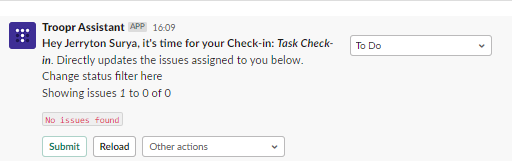
Do more than update issues in Slack
Troopr lets you do more than just update issues in Slack.
- Create issues
- Get issue previews
- Get issue update notifications
- Share actionable Jira charts
- Use Jira steps in Slack workflow
- Use guest facilitation
- Conduct Jira based daily standup
- Use for IT HelpDesk
1. Create issues
You can create Jira issues in Slack. There are many efficient, easy and fun ways to create new issues in Slack including using commands, message actions, emoji actions, in apphome dashboard and using global shortcuts.
Read this blog about many ways to create Jira tickets in Slack.
Workspace administrators can also customize emoji actions, commands and apphome dashboard experience for the whole team.
2. Get issue previews
With Troopr, you can get clear visibility on the status of any issue by simply mentioning the Jira issue key or URL in a Slack conversation. Troopr instantly presents the details of the issue including assignee, priority, and type along with buttons for relevant update actions.
3. Get issue update notifications
You can set up both personal and channel alerts for Jira issue update events. Troopr provides customizable and actionable notifications in Slack whenever the update event occurs in either Slack or Jira. You can specify which issues you want to be notified about and also select the specific types of updates to those issues which are relevant to you or your team.
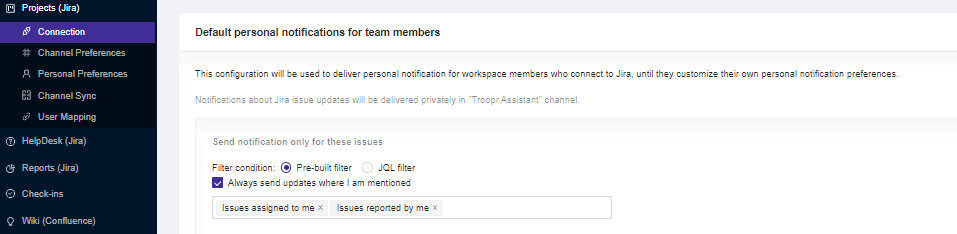
4. Share actionable Jira charts
Jira comes with powerful reporting but those insights are available to only those who can login and navigate to the right place in Jira to find the reports. Most of your team does not want to do that. The best way to get all the valuable insights in front of your team members is to share it with them in Slack.
With Troopr, you can easily share actionable Jira charts, such as burndown and velocity charts in Slack channels. You can schedule any report to be sent periodically to Slack. This includes reports like issues missing updates or open issues by priority and custom JQL charts and reports.
You can pick from any of Troopr’s report templates and customize them in a few clicks. Everything from report data to scheduling to delivery channels and message format are fully customizable.
The reports are also actionable so your team can swarm on insights that require action and proactively fix problems before they escalate.
5. Use Jira steps in Slack workflow
If you are familiar with Slack workflow builder, you know it offers a set of tools to help you automate routine processes into workflows in your Slack workspace. With Troopr’s steps for Slack workflow, you can connect to Jira in your Slack workflows to create and update issues within your workflow.
Read more about how you can use Troopr’s steps for Slack workflow builder here.
6. Use guest facilitation
You can allow users in your Slack to access and manage Jira issues without verifying their Jira account. Troopr's guest facilitation enables Slack users to create and comment on requests in Slack channels.
7. Conduct Jira based daily standup
Troopr Check-ins are a way to conduct asynchronous daily standup meetings in Slack. This can be used to replace or augment your existing standup routines with your team.
When you set up a Check-in, Troopr will automatically prompt your team members to submit updates at scheduled times and prepare a report with all submissions and share the report in team Slack channels.
Troopr Check-ins are deeply integrated with Jira. Any issue mentions will be automatically expanded to include summary and link to the issue. All relevant activities from Jira will be automatically added to the consolidated report.
You can also configure Troopr to prompt participants to directly update the issues assigned to them during the standup.
Read more about Slack stand up meetings here.
8. Use for IT HelpDesk
If you are an IT manager and looking to organize your IT support request management in Slack, Troopr can help. You can configure Troopr to automatically answer support requests or track them as tickets in Jira without any manual intervention.
You can also set up a triage channel for the support team members to collaborate on all open requests in one channel and have Troopr automatically sync updates to Jira.
Read more about how Troopr enables IT support teams to deliver efficient and prompt support through the integration of Slack, Jira and Confluence here.
Get Started with Troopr
Troopr is free to try for 14 days for unlimited users and unlimited usage.
Getting started is easy with one click installation on the button below

Troopr can also be installed from Atlassian Marketplace or Slack App Directory.
Once you have installed Troopr, you can connect Troopr to your Jira by following instructions in the app or here. Write to us at hello@troopr.io or chat with us here if you need further assistance.
.svg)



